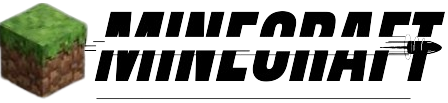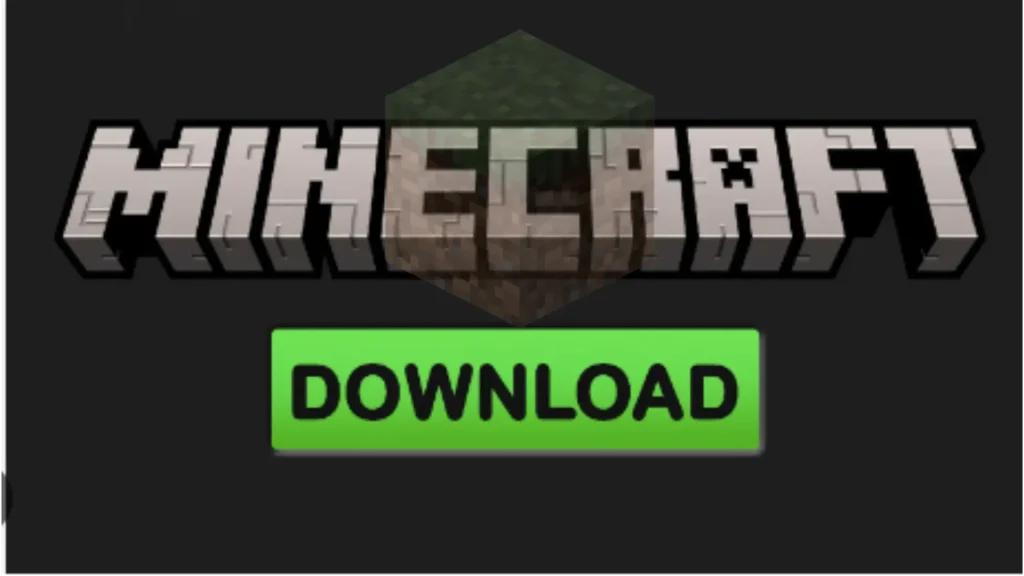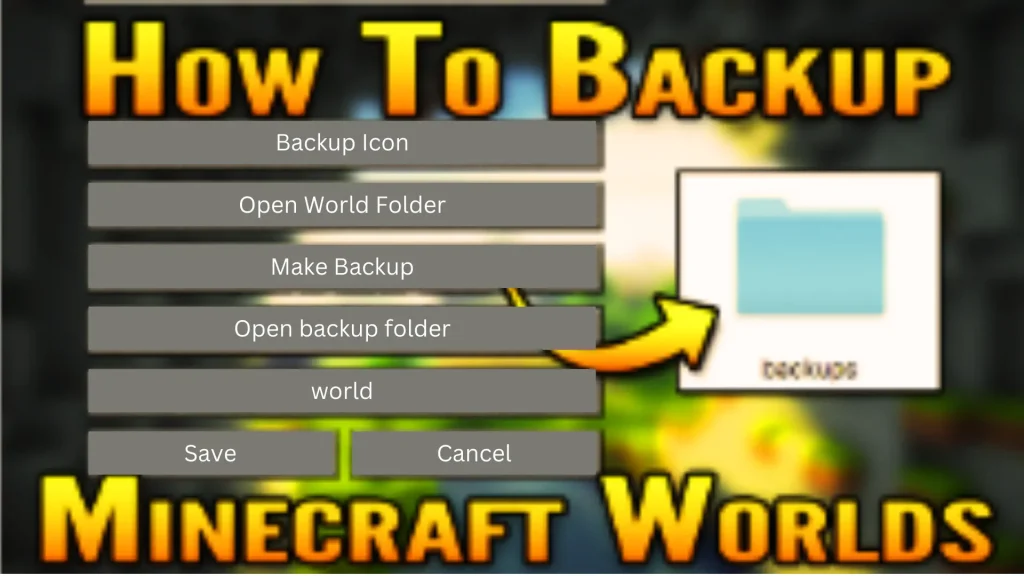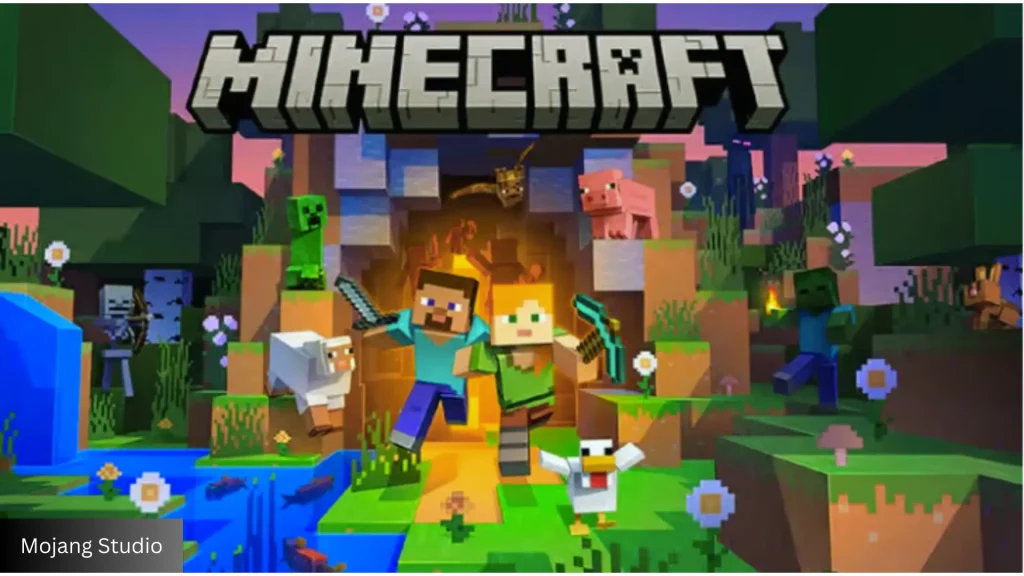How to Install Minecraft Mods and Addons on iOS (With Pictures)
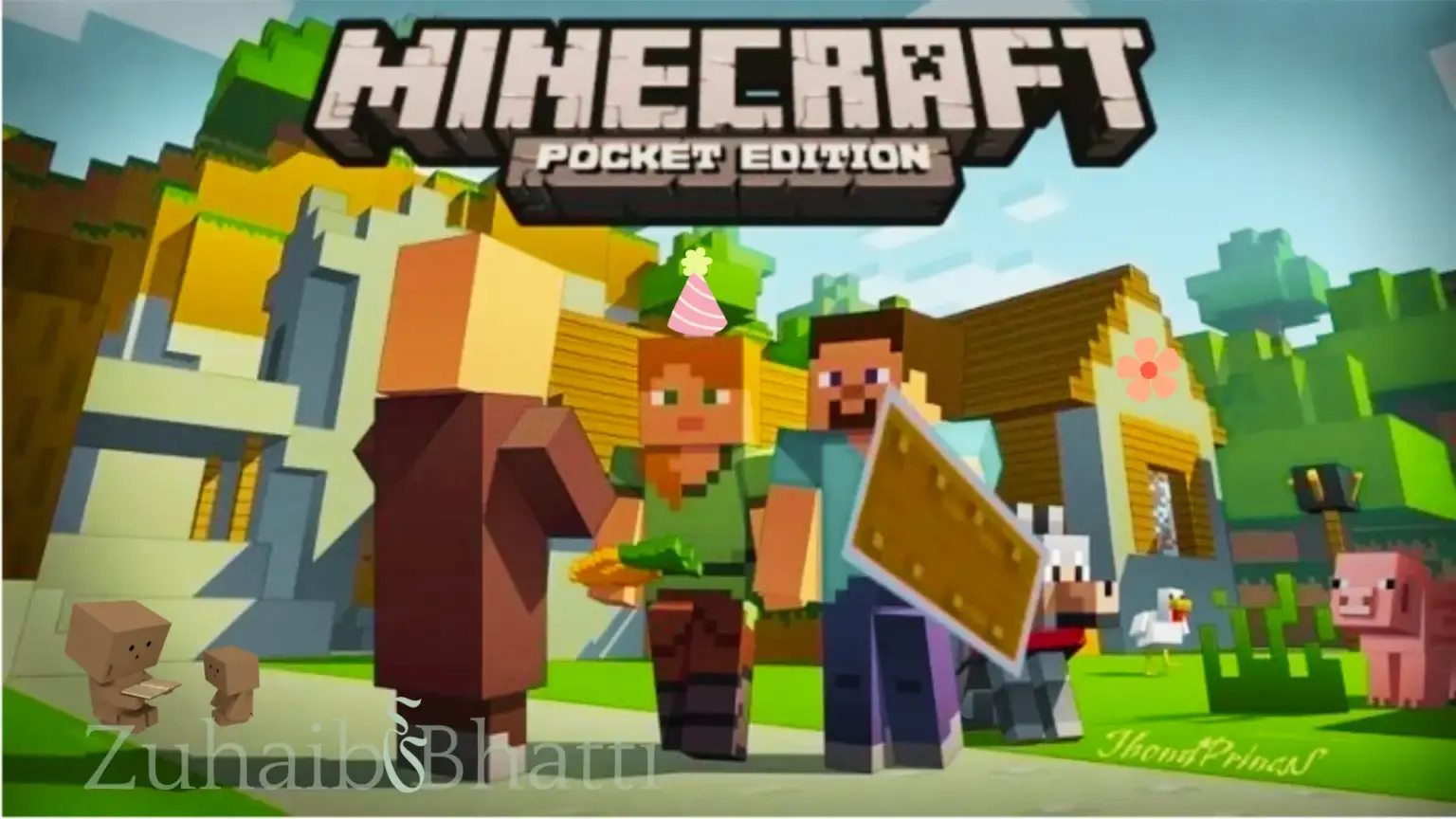
For the convenience of new players, we have provided step-by-step instructions on installing Minecraft mods for iOS. Install different mod packs on the iOS version of Minecraft, to integrate custom content for different gameplay styles such as survival, creative, or PvP. Minecraft Mods are supported on the iOS version of Minecraft In addition to the Windows version, You can easily activate them by following a few steps like android.

Mods Installation of “Mcpacks” and “Mcworld” of Minecraft iOS
Mods Installation of “Mcpacks” and “Mcworld” of Minecraft
Installing mods in the form of “Mcpacks” and “Mcworld” files for iOS is completely different. It does not require any additional steps only in the case of iOS. Never forget these two steps: If your file extensions are in “Mcpacks” and “Mc world”. Then follow these two steps as given below.
- If your downloaded mod file is in “Mcpacks“, your mods will be imported directly into your Minecraft game on Apple devices.
- If the mod file you downloaded is in “Mc world“, your Minecraft downloaded game will automatically start with the world that contains the mod.
- You can download more APK Files now on ower website.
Mods Installation As “Zip” and “Rar” of Minecraft
Follow the instructions provide below to learn how to install mods on Minecraft’s iOS versions. The purpose of the section is to discover the techniques for installing mods in “Zip” and “Rar” files on iOS only for the convenience of the players.
1: Installing process of iFunbox
First of all, download a file manager called iFunbox for Apple devices.
2: Plugin with iOS Device
Now plugin your Apple devices with your PC using any cable.
3: Select Your Mod for Minecraft Gameplay
choose your favorite mod that you want to install from our website.
4: Click on File Browser
In this step, open iFunbox and click on the “File Browser”.

5: Press on the User Application
Then expand the ‘connected devices’ icon at the top left and click on “User applications”.

6: Press the Minecraft PE Icon
After that, you will see various icons. Look at the Minecraft PE icon and click on it.

7: Press Open the Sandbox
There will be a drop-down menu in front of you, click on “Open Sandbox”.

8: Open the “Com. Mojang” folder
In the eighth step, using iFunbox, open the “Con.Mojang” folder.
9: Tap on resource_packs Folder
Now you will have two folders in front of you “behavior_packs” and “resource_packs”. Copy the mod folder and paste it into the resource_packs folder as (/games/com.mojang/resource_packs).
10: Tap on behavior_packs Folder
Copy the folder again and paste it into the “behavior_packs” folder as (/games/com.mojang/behavior_packs).
11: Create a New World
After following the above steps correctly, now start your own Minecraft and create a new world.

12: Select Resource Packs
Select the behavior Pack and apply the mod.

13: Select Behavior Packs
In the thirteen steps, Select the behavior Pack and apply the mod on it.

14: Enter the New World
After following these steps, enter into your world to start playing with these mods.

Conclusion
As a Minecraft player, you can take the opportunity to enhance your gaming experience by installing mods on your Apple mobile operating system devices. Following this detailed guide, you can easily discover things, install them, and troubleshoot mod-related issues, allowing you to easily get the mod into your world. If you want to explore Youtube video Tutorial you can check it.